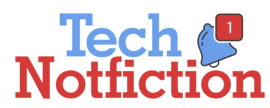Before returning a rented laptop, read this blog to learn about some of the best steps to follow. You’ll also learn about the advantages of leasing a laptop rather than buying one. Also, look at BitRaser File Eraser, a thorough data erasure software that permanently wipes your data from a leased laptop, ensuring that no one else has access to your important data.
In many situations, renting a laptop is a viable choice. Many consumers choose leasing when they just need a system for a short time or want to trial a device before buying it. Leasing a laptop is often preferable to buying one in a variety of situations. Consider the current COVID situation: the production of new laptops has been severely hampered, and the supply chain in many nations has been harmed (from manufacturing to delivery). It has resulted in a supply shortfall, despite the fact that demand is high, as more and more individuals are now working from home. As a result, leasing becomes a viable choice.
Consider the following two significant advantages of leasing a laptop:
- Keeping up to date: Leasing a laptop allows you to try out new features and use the most recent product on the market. Leasing is a terrific method to test, programme, and explore new goods before making a purchase decision, especially for tech lovers.
- Cost-effective: Leasing a laptop is less expensive than purchasing one outright. This is especially useful if you just want to use the laptop for a short period of time. You will save money by leasing instead of buying a new laptop, and you will be able to return the laptop after the job is completed.
After discussing the advantages of leasing a laptop, there are a few things to consider before returning the leased laptop.
- Make a backup of your data.
The first thing you should do before returning the laptop is back up any data you have on it. It’s a basic yet necessary step. You’ve been using the laptop for some time and have probably saved some important files that you don’t want to lose. Before returning the laptop, there are three simple ways to save your data:
- Transfer your files to an external hard drive: Copy your laptop’s files to an external hard disc. This will save a local copy of your data that you may access from any system.
- Transfer your data to the cloud: The cloud is another platform for storing data. You may access your data from any device thanks to the cloud. Once you transfer data to the cloud, it is the obligation of the cloud service provider to protect your data and provide cybersecurity services. You have the option of uploading your files to Windows One Drive or using a third-party service. One Drive is a cloud storage provider for Windows that stores your data on its secure servers. Please keep in mind that One Drive only allows you to save up to 5GB of data for free. You will need to purchase a subscription package if you want to upload additional data.
Aside from OneDrive, various third-party applications such as Dropbox, Sync, Zoho Docs, and others provide cloud storage. You can access your content from any device or location because it is stored on their servers. Due to the fact that these are frequently paid services, please review the plans before purchase.
- Wipe out the laptop’s contents altogether
It’s critical to wipe the contents of your laptop permanently once you’ve made a backup. The leased laptop will now be in the hands of someone else, and if they acquire access to your personal information, you could be in trouble.
At this point, most people decide to format the hard drive of their laptop. The data appears to be cleared after formatting, so you assume the task is finished. This, however, is a legend. Your information just vanishes from view, but it remains on the laptop as ‘unallocated files.’
Consider the following scenario.
Before returning the leased laptop to the supplier, you must format it. When someone gets their hands on your laptop, they use data recovery software to recover all of your files. They now have access to your personal, professional, and financial information, and if they decide to use it against you, the implications might be disastrous.
How can the contents of the laptop be completely erased?
In such a case, file erasure software comes to the rescue. It operates by repeatedly overwriting your data on top of it. It destroys the data in such a way that no data recovery software can recover it. This is why, when using a leased laptop, you should only use File Erasure software to ensure that your data is permanently erased.
BitRaser File Eraser software is one of the most popular file erasing programmes on the market. It safely wipes the contents of your leased laptop and ensures that the information is permanently erased.
BitRaser File Eraser is a do-it-yourself tool that safely deletes files, folders, application traces, Internet histories, and other items from your PC or Mac. It completely wipes any content on the laptop and gives you complete peace of mind when it comes to illegal access to your data.
- The laptop’s software and condition
When you rent a laptop, the operating system and software are already installed. You can utilise the programme after the leasing time if the lease payment includes the cost of software. Please make this arrangement with the lessor.
Another key consideration is that the leased laptop be returned in a clean and presentable condition. Furthermore, if there was any hardware damage throughout the leasing period, you should have it repaired. If you return the laptop in a damaged or distorted state, the provider may impose a fine or require you to purchase the laptop in its whole.
Conclusion
We addressed the advantages of leasing a laptop and points to bear in mind while returning a leased laptop in this blog post. These recommended practises will aid you in maintaining control of your data and preventing it from falling into the wrong hands. The ideal way to do this is to use file erasure software like BitRaser File Eraser, which can securely and permanently remove the content of your leased laptop, ensuring that your data’s privacy isn’t jeopardised.